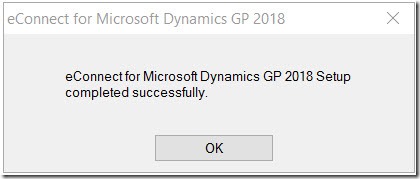Silent install of Microsoft Dynamics GP eConnect
I needed to do a silent install of eConnect for Dynamics GP but couldn’t find the documentation on how to do it, I figured it out and document it here for future reference:
The eConnect installer is found in the additional products folder of the installer image/disk.
\MDGP2016_R2_DVD_ENUS\AdProd\eConnect\
The basic root command construct for a msi silent install is something like:
msiexec /i my.msi /qb+
The switch i is for install then the name of installer and then the silent install options, where it can be tweaked depending upon how silent we need it:
q , qn - No UI
qb - Basic UI. Use qb! to hide the Cancel button.
qr - Reduced UI with no modal dialog box displayed at the end of the installation.
qf - Full UI and any authored FatalError, UserExit, or Exit modal dialog boxes at the end.
qn+ - No UI except for a modal dialog box displayed at the end.
qb+ - Basic UI with a modal dialog box displayed at the end. The modal box is not displayed if the user cancels the installation. Use qb+! or qb!+ to hide the Cancel button.
qb- - Basic UI with no modal dialog boxes. Please note that /qb+- is not a supported UI level. Use qb-! or qb!- to hide the Cancel button.
eConnect needs a SQL user account and an account to run the service under. These can be supplied as parameters like so:
USERDOMAIN={domain} USERNAME={username} USERPASSWORD={passoword} SQL_SERVER_NAME={SQLserverName} SQL_USER_ID={sqlUser} SQL_USER_PASSWORD={password}
So this becomes:
msiexec /i "Microsoft_DynamicsGP18_eConnect_x64_en-us.msi" /qb+ USERDOMAIN={domain} USERNAME={ServiceUsername} USERPASSWORD={password} SQL_SERVER_NAME={SQLserverInstanceName} SQL_USER_ID={sqlUser} SQL_USER_PASSWORD={password}
Which will install eConnect for you with limited UI interaction.
Do comment if you found this useful – motivates me to write more!